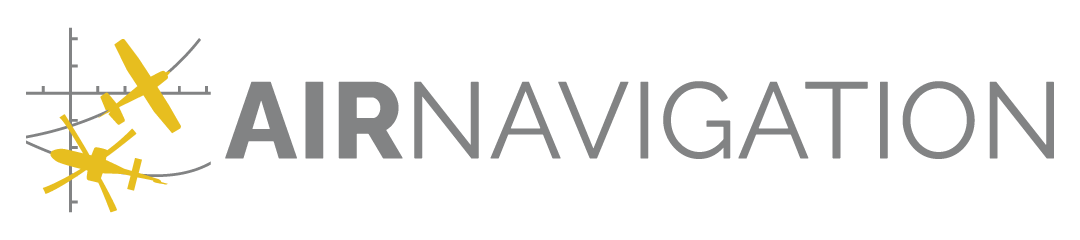Service usage#
Air Navigation Manager is a B2B solution intended to give organisations across the world the necessary tools to facilitate daily operations.
This section gives an overview of the way this service may be used.
Creating an account#
You will need to obtain an account from our Account creation page. Once the account is validated, you will be able to access Air Navigation Manager.
Organization creation#
Trial#
The organization may be created for a trial period from the home page. This trial period grants you access to a Smart+ license valid for 2 devices for 14 days. During that time, you are free to add any free product to your trial organization. You are also free to use any of the data management tools.
You may at any time during the trial convert into a full subscription.
Once converted, you will most likely want to edit the details of your organization to reflect your identity.
Regular#
You may also create any other organizations, but you won’t be allowed to get a free trial for those.
Data Management#
The first step is usually to enter some data in the service. Please refer to the data management section for details.
We provide tools to define data recipients (e.g. members), using data groups.
Members#
You will want to register pilots who should have access to your organization’s data. This is done from the members page. In Manager, you may have as many members as you want. It’s the number of devices that is limited.
Maybe some members should be able to e.g. edit data, so you may add certain roles to your users.
Products#
You may need specific charts for your daily operations. Those may be found in our store.
You may want to restrict which products go on which devices, this may be done from 3 views: the device view, the product view, or the device-product view.
Synchronize the devices#
Once the data is published and products are set, you will need to make that data installed in the devices.
Login the device with a member’s account: there is no separate login for Air Navigation Manager,
Go to the Manage installed data panel,
Tap on the organisation’s name/data group and tap on Synchronize: The data is downloaded from Manager, and the organisation products which should be installed on the device are installed,
Ensure the organisation/data group is active in the Air Navigation Manager menu to make its data the one actively used.