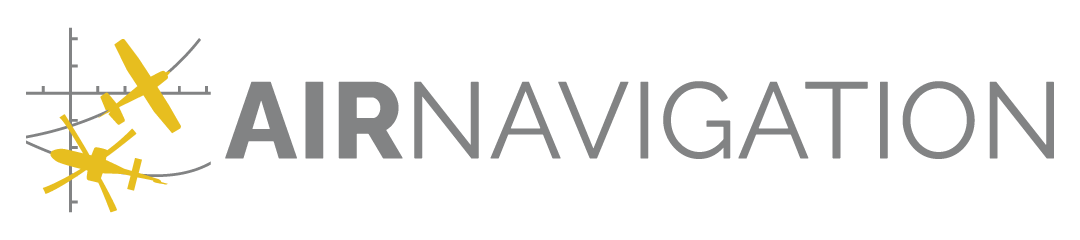Devices’ management#
Overview#
Upon logging in Air Navigation Pro with a user account that is a member of your organization, the device is automatically registered on your Air Navigation Manager organization. Each device registered will reduce the available number of devices of your subscription.
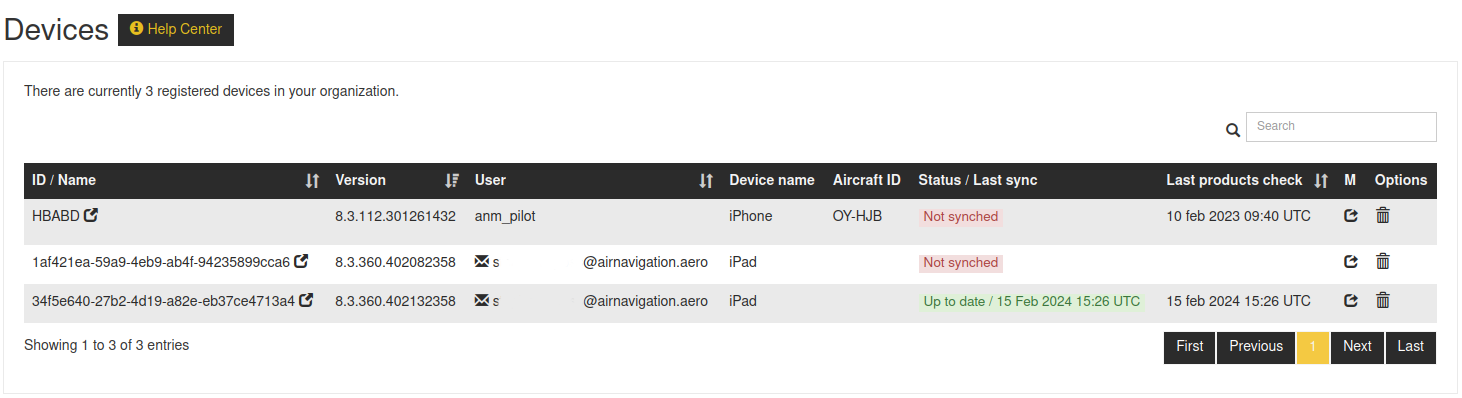
Information#
A device is primarily identified by an ID generated by Air Navigation Pro when it starts the first time. It’s a text string like 1197b18d-2f43-48e4-9f97-519ddd48ef65. This ID is unique per installation. This ID may be visible but the device name is preferred for display if available.
Attention
The device ID may change sometimes: this typically occurs when the iTunes or Google account changes, or when the app is reinstalled. In that case, a new device will be added to your organization and a new license will be consumed. This also implies that if you don’t any any free license, the device will not be able to register itself and it won’t be able to grant access to the data and products.
Unfortunately, we cannot detect that change, it is therefore up to you to remove the previous device.
If an aircraft profile is used in the app, its associated Aircraft ID is used instead of the device name. This is the case in the example above.
A device is either Not synched, Partial or Up to date. The first status implies there are changes to the data groups which are not deployed on the device or there are products that are not installed or removed. The second status means some data groups are properly synchronised, but not all, or that some of the products are not installed, and the last status means that the data is properly installed and the products are installed as expected in the app.
Last sync is the date the last synchronization took place.
Last product check is the last time the user checked if there were any changes available from the ‘Manage installed data’ panel in the Air Navigation Pro app.
The M column indicates if the device is Managed or not.
When a user logs out from the app, the device is removed from this list and the associated licenses are freed.
Tapping on a  button will allow you to manage it.
button will allow you to manage it.
Warning
The personal account limit on the number of devices still applies when using Manager. Removing a device on this page does not remove the device from the linked account, but only from the organisation. To effectively free a slot for a user, the user should log out from the device. Alternatively, he should delete the device from his user profile on https://airnavigation.aero/users/profile. Mind that this takes up to 1 week to be effective. This is to prevent account sharing and abuse. Using an organisation account removes the necessity to clean the devices from the user profile.
Note
This page does not auto-refresh.
Note
As of ANP version 8.3.385, the installation/removal status of products may not be reported right away, a restart of the app may be necessary to refresh the server information.
Single device view#
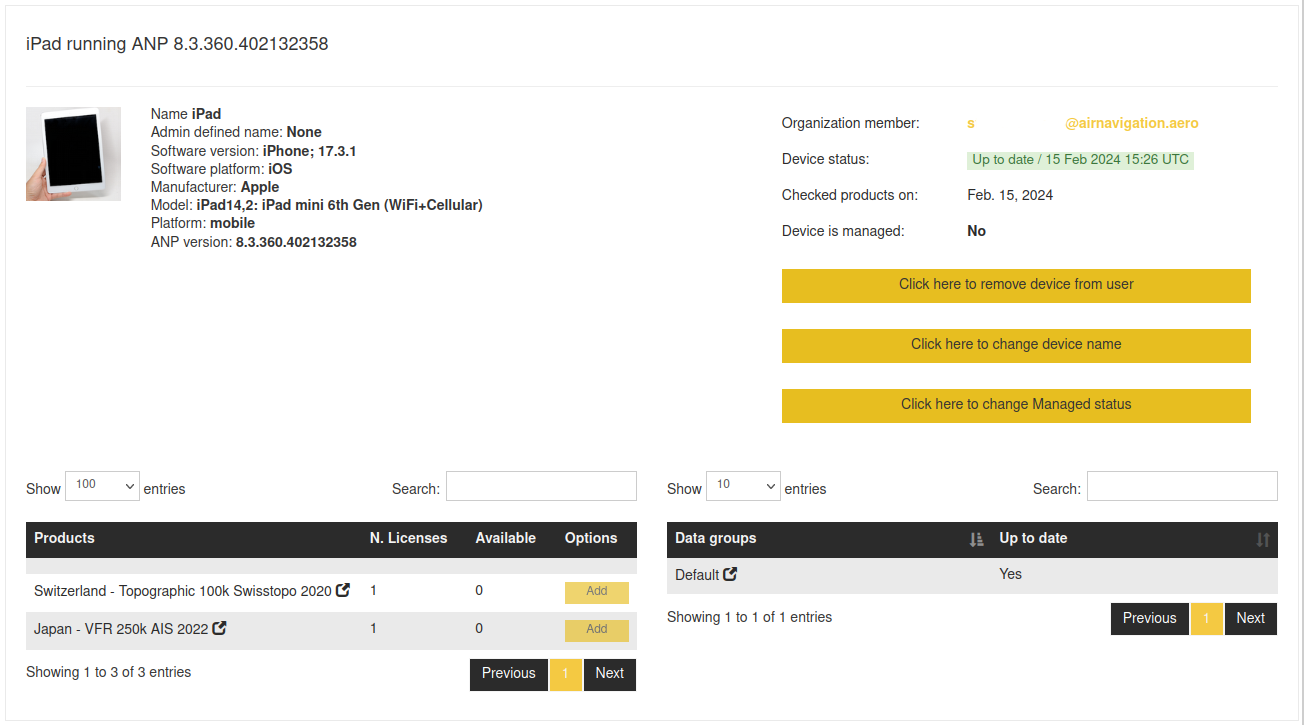
On that page you may
Remove the device from the member: this frees all licenses currently assigned to the device.
Rename the device: set a specific Admin name for the Manager service. Sometimes the internal device name as provided by the device manufacturer is not distinct enough.
Change the “Managed Device” status
Remove products
Assign products
Review the data groups synchronisation status
Note
A device has several ways to be identified: a unique ID, the OS defined device name, the currently selected aircraft’s identifier, or the Admin name set on this page.
Note
You may navigate to the products’ view and
the data groups view directly by clicking on the  button.
button.
Note
You may want to review the product FAQ (5th point) regarding product installation rules.
Managed devices#
A device marked as Managed will behave specially regarding the synchronisation of products.
A regular (i.e. unmanaged) device obtains its products from different sources:
In-app purchases: iTunes, Google, or Huawei purchased items;
Services account: purchases made from the https://airnavigation.aero portal with PayPal, or provided to a user account via support;
Manager organizations
This leads to cases the device may receive unwanted products, and/or deprecated products, as it’s not possible to remove or disable a product from iTunes/Google and Services, only ‘hide’ the product on a device from the ‘Manage installed data’ panel.
The Managed device status prevents both the in-app purchases restore and the Services account restore: only products provided from the Manager organizations will be installed. This guarantees the device will receive only products you manage.
Attention
A device may be used by more than one organization (e.g. contractor work), but the Manage property is global across organizations. If one organization sets it, the device will always behave as Managed, regardless of the organization.