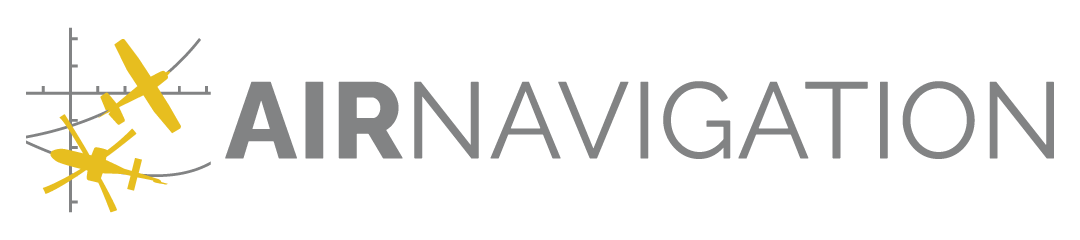Settings#
This page allows you to edit your organization’s details, change a few organization-wide settings and hide the organization.
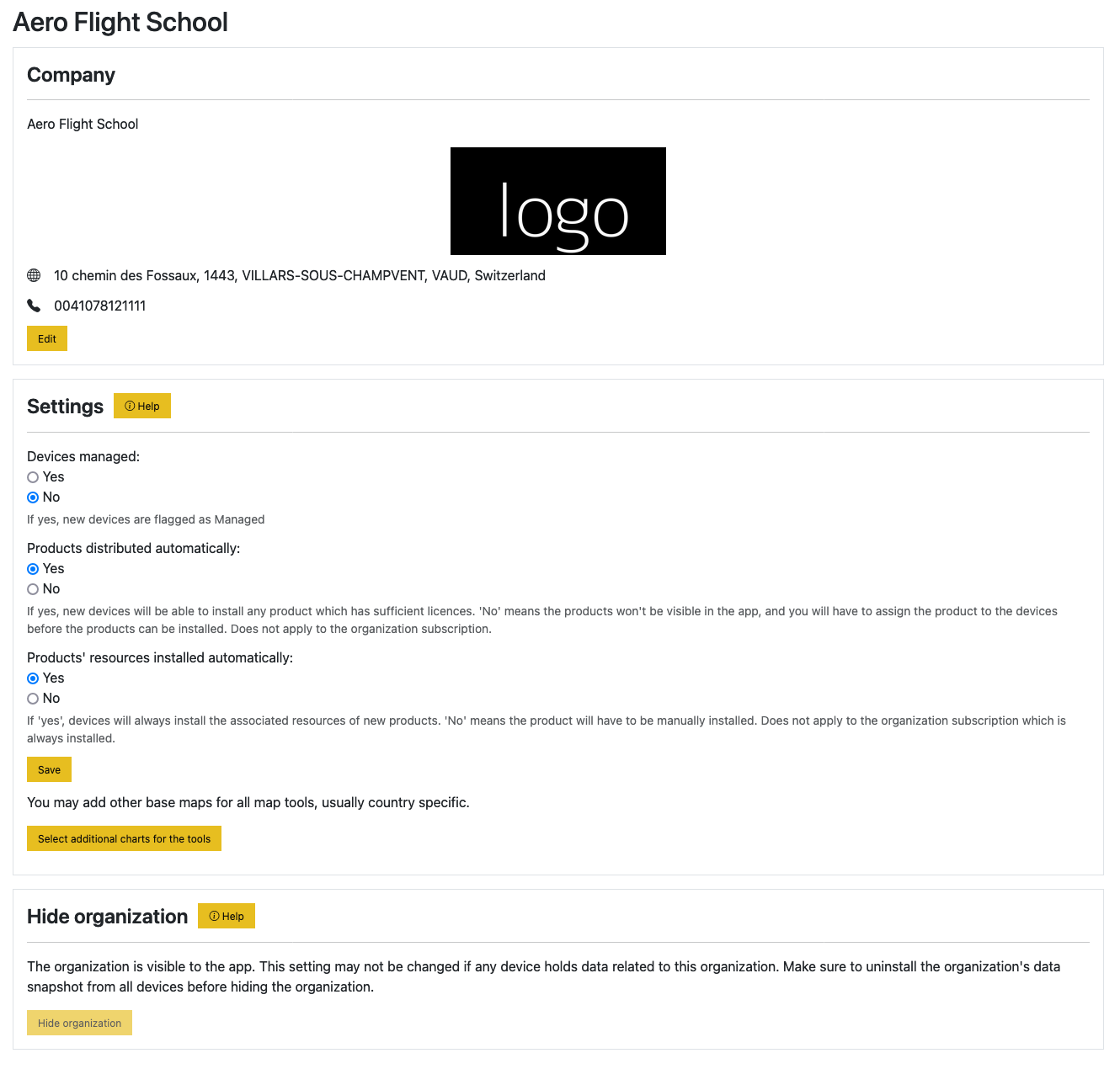
Edit details#
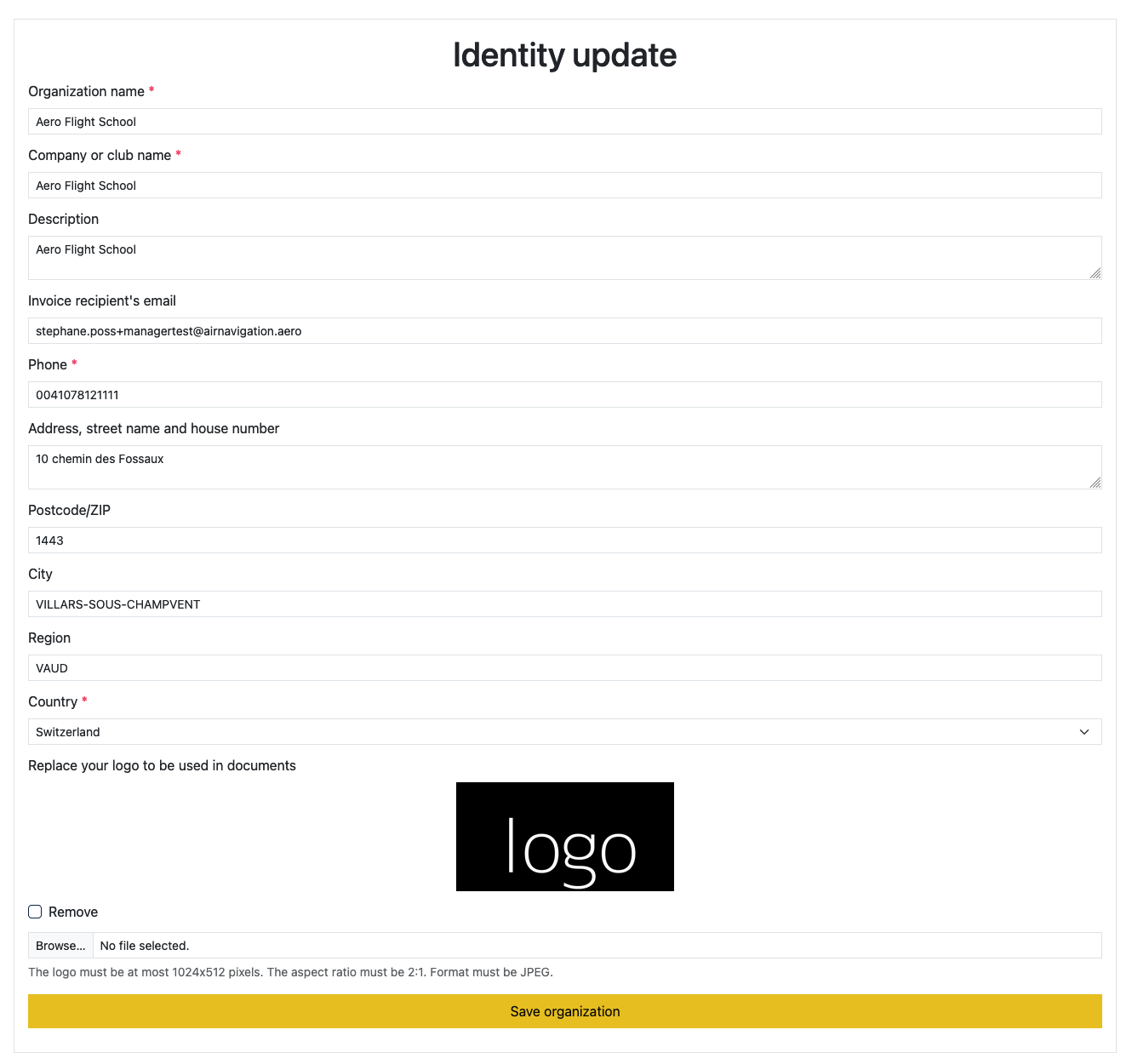
Details#
You may change the organization name as long as it does not conflict with an existing one. You may change the Company details.
Invoice recipient#
You may define a specific email used for invoice notification. By default, the invoices are sent to the account managers. It may be desirable to define another contact point for invoices, e.g. a finance department person. In that case, invoices are only sent to that person. On order treatment, both the account managers and the invoice recipient are notified.
Logo#
You may also set a logo that will appear in the documents generated within Air Navigation Pro, as in the example below.
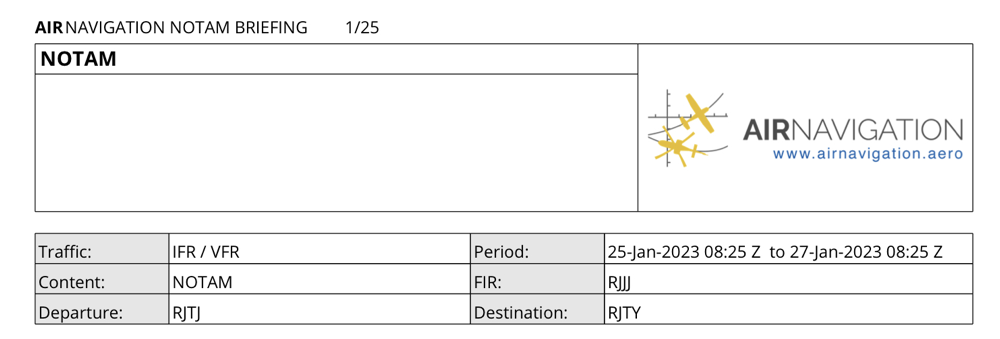
Note
The image must be a JPEG image with width twice the height, and a width less than 1024 pixels.
Global Settings#
Several settings related to your organization may be changed:
- Devices managed
New devices may be automatically flagged as Managed. By default, the devices are not flagged as managed (value No).
- Products distributed automatically
By default (value Yes), when a new device is added to your organization, products are automatically planned for installation on that device if there are enough licences. You may prefer to assign only explicitly the licences to the devices, e.g. from the Device-products view.
- Products installed automatically
By default (value Yes), any products with a licence coming from Manager are installed, i.e. their resources downloaded and the related charts activated in the maps menu. In case the organisation has many products, this many be an issue: disk or time required to install everything. Disabling this option make new products not installed by default, i.e. the pilot will have to install the product manually from the Manage installed data panel. This option may be set per product.
You may also add other base maps to all map editors on the Manager service by clicking on
the  button.
button.
Hide#
In case you are the account manager of multiple organizations, but do not want one to be visible to the devices, you may hide it.
Note
You need to ensure all devices have their related data uninstalled, or the users logged out to ensure proper cleanup of the devices.
This is a useful feature to hide trial organizations for example.
Note
As soon as an organization expires, it is not visible anymore to the devices. It is therefore not necessary to hide an expired organization.