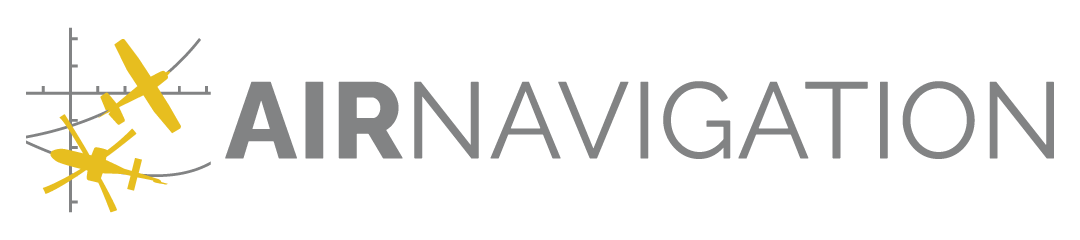Teams#
For activity and data management monitoring, you may group your members in teams.
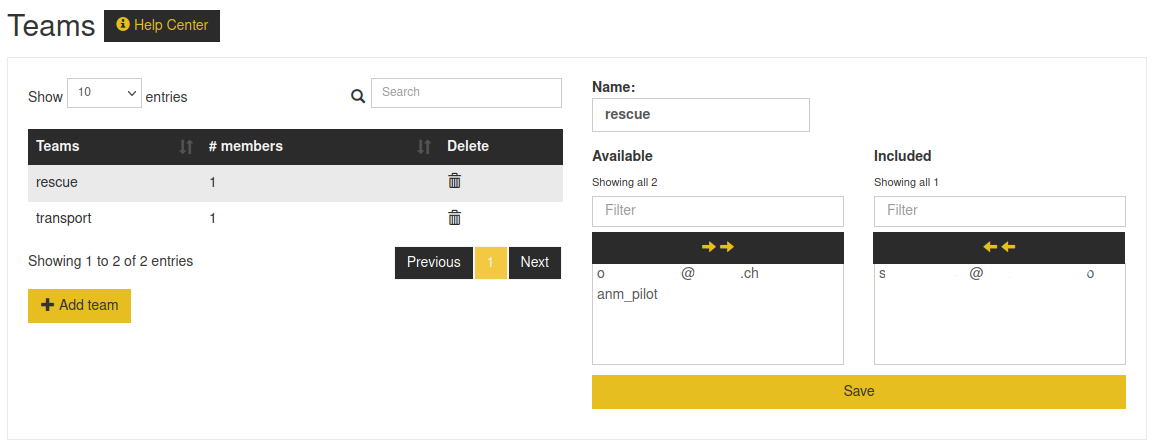
Note
This is not the same as data groups, but data groups may use teams as recipients.
Adding a team#
You may add a team by clicking on  , then setting a name in the
, then setting a name in the  field, click on members in
the available list and click on
field, click on members in
the available list and click on  .
.
You may also click on  to add all your members to the team.
to add all your members to the team.
Note
A member may be part of multiple teams.
Note
Teams have a unique name. Creating a new team using the same name as an existing team updates the previous team.
Changing a team#
In the table, click on a team name. You may change the team’s name, add members from the available list, or remove
members from the included list. Once the changes are done, click on  .
.
You may click on  to remove all members of a team.
to remove all members of a team.
Note
If you create a new team and reuse the name of another team, it’s like changing that other team.
Deleting a team#
You may remove a team by clicking on  . You will be asked to confirm.
. You will be asked to confirm.