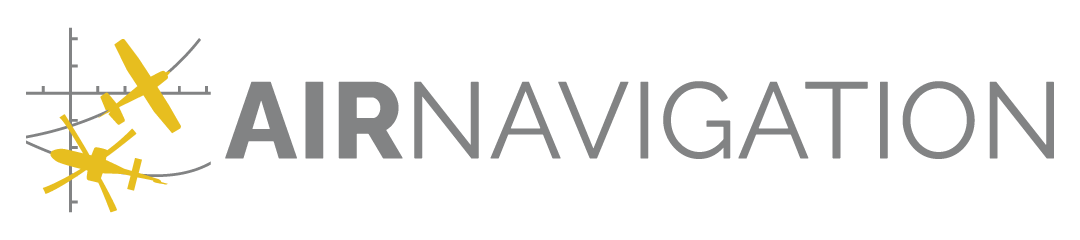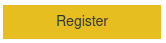Members’ management#
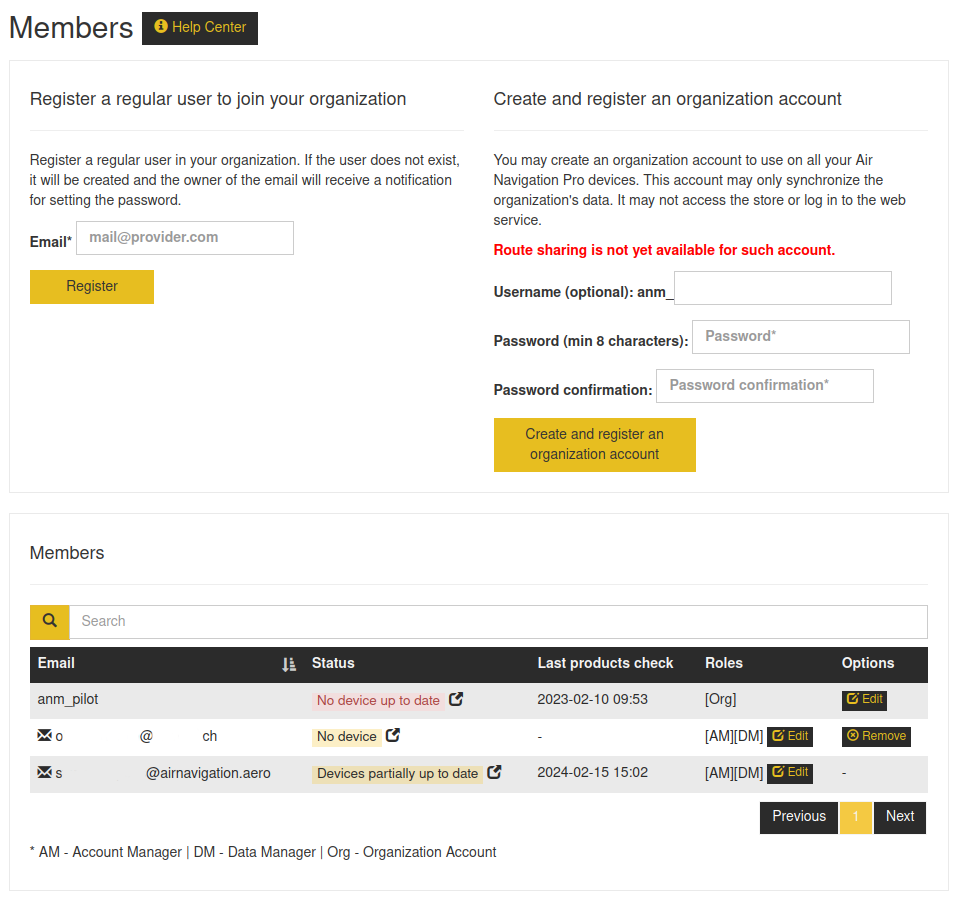
Adding new members#
Only account managers may register other users to join the organization.
If the recipient does not exist in our user base, the account is registered, and the email receives a validation email to set a password.
Once the account is validated, the user is redirected to the Manager service.
Once the account is registered, you may assign it a role.
A member does not have to have a role, or may have multiple roles.
You can set up to 5 account managers and 100 data managers per organization.
In addition you may create an organization account to be used in any of your Air Navigation Pro installations.
Members’ roles#
- Account Manager
The accounts manager is able to edit the organization details: (name, address, etc); Update the current subscription; Manage organization members; There may be up to 5 account managers per organization.
- Data Manager
The data manager is able to create/update/delete data (Waypoints, airspaces, obstacles, routes, documents, etc.); Publish Data Snapshots for the members of your organization; Publish Data Snapshots for test; There may be up to 100 data managers per organization.
- Viewer
A viewer may browse your data, but may not change any beside the advisories and import their routes. Administration pages are restricted also.
These special roles should be assigned for instance to members of your team performing administrative duties like EFB administrators.
Members without a role will be able to synchronise the data in the Air Navigation Pro app and access the Manager web service as read-only. Very few pages are available in that case: the dashboard being the main one, but also the advisories’ page and routes page.
Organization account#
If you manage all your company’s devices centrally and you want to limit some functionalities of Air Navigation Pro (like the store) you may want to set up an organization account.
An Organization Account may be used on more devices than the regular user account, which allows to connect only on 3 devices.
Define optionally a username for your account. In that case it will be prefixed by ‘anm_’ to distinguish it from regular user accounts. If you do not specify it, the service will automatically define a username for you.
Enter the password and its confirmation. The password must be at least 8 characters long and include at least one number.
On successful registration, the user is added as a member and may login and synchronize your organization’s data. This account may not be used to login onto the web services nor make any purchase. It cannot obtain a specific role.
You may now transmit to your pilots the username and password they must use to log into the app.
Once the account created, you may change the password at any time by clicking on 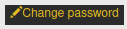 in the members’ table
below.
in the members’ table
below.
Attention
Route sharing is not possible for those accounts. You may create routes in the app, but not use the synchronisation feature to share it with other devices/users. To share, the route will need to be exported as GPX from the device and imported manually in other devices. This will be fixed in a future version of the app.
Note
An organization may have many organization accounts. Hint: Particularly useful for temp work.
Note
An organization account may not connect to the web services. It’s only to be used in the Air Navigation Pro app.
Table Actions#
You may click on a member’s email to send a mail.
You may edit a member’s role, your own included, but you may not remove your own Account Manager role if you are the sole one of the organization.
You may remove a member from an organization. You may not remove yourself from the organization.
You can navigate directly to a member’s devices list.